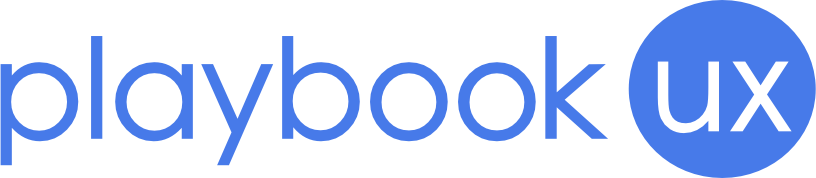Designing for Accessibility: 10 Important Guidelines UX Designers Need To Follow

Accessibility allows people with disabilities to perceive, understand, navigate, and interact online. UX designers should build empathy and celebrate accessibility to help create a better product.
This post will discuss the essential guidelines that UX designers need to follow. These guidelines will push your creativity to the limits as you create visually appealing designs for the success of a broader set audience. But first, we’ll talk about the basics.
Understanding Accessibility
Accessibility evaluates a product whether or not people with different abilities can easily use it.
However, keep in mind that accessibility isn’t only for people with particular disabilities but for all users, making their experience seamless and hassle-free.
10 Important Accessibility Guidelines for UX Designers
Here are the ten accessibility guidelines for UX designers:
Establish Content Hierarchy
Using headings and subheadings allows your readers to understand the text better the logical order of the narration. Large font titles attract more attention and act as content milestones.
Ideally, when developing a site, you should use structural HTML elements like <h1>, <h2>, and similar tags to create a content hierarchy. Usually, browsers and screen readers communicate with HTML elements that receive the information and process it properly.
Develop Responsive Design
According to Statista, 90% of the global internet population uses mobile devices to go online. Because most people use smartphones and tablets these days, it would be best to have a mobile responsive design for layout and content relevancy.
Doing so allows your content to respond to different screen sizes without losing information or compromising the functionality of your web design. Consequently, these help users who have visual impairments or physical disabilities.
Accessible Audio or Video Elements
You also need to provide image and audio alternatives to your design. For instance, you might offer an alternative pre-recorded audio such as transcribing audio into text transcripts. You can also provide captions for pre-recorded audio content.
Similarly, provide alternatives for time-based media or audio descriptions for pre-recorded videos. You can work closely with content creators to offer these alternatives for non-text content.
The benefit of using assistive technology is that it can read text alternatives out lead and present them visually. People who are deaf or have a hard time hearing can read the text presentation or access audio information in captions.
Provide Text Clarity
One of the most considerable obstacles for visually impaired users is text clarity. That’s why every designer should strive to improve the legibility or the clarity of letters and readability.
Here are handy tips that visually impaired users will surely appreciate:
- The body text should be 16 pixels minimum.
- Spacing between lines is at least 25% of the font size.
- According to W3C, the minimum contrast ratio between the background and text is 4:5:1 for bigger bold fonts. However, it’s still acceptable if it drops to 3:1.
- Allow font resizing in style sheets. Use a measure aside from pixels like pt, em, or other relative sizes.
Just like with the principles of universal design, enhanced readability helps every single user, perhaps more than others.
Provide Enough Color Contrast
Although colors are beneficial in conveying information, they shouldn’t be the only way that you can convey information to users. So, if you’re using colors to differentiate various elements in your site, you need to give more information that doesn’t rely on color perception alone.
According to data by WHO, approximately two billion people worldwide have severe visual impairments. Imagine how many people you’ll be helping if you make slight changes in the text contrast of your web design.
At least have a 4.5 to 1 contrast ratio between your background and text. If you want to check your color contrast level, you can use tools such as Contrast and WebAIM. Similarly, you can add an asterisk aside from the color to indicate form fields and then use various labels to distinguish areas on graphs.
Enable Keyboard Navigation
Generally, most users prefer keyboard navigation, especially when it comes to hotkey shortcuts.
But for users that are disabled, enabling this feature is vital since they heavily rely on it. That’s why it’s crucial to design a layout that’s keyboard friendly and has excellent navigation.
Use Focus Indicator
When choosing a webpage item, this usually becomes highlighted with an outline. This outline is called a focus indicator. It shows what elements a keyboard focuses on and where you are when navigating a site.
Focus indicators are used for form fields, links, buttons, and other site elements that differ from surrounding items. These indicators help visually impaired users who need screen readers or people with limited mobility because of injuries or illnesses.
When designing for accessibility, focus indicators must be visible to facilitate a user’s interaction with your site.
Add Visual Clues
Users with color blindness will have difficulty understanding your content if you’re using colors to show action, communicate something vital, or prompt response.
You can address this problem by combining colors with extra indicators such as labels, patterns, and micro-animation.
Let’s say that when communicating an error, don’t just rely primarily on colored text. To provide more context, you can add an icon.
Seamlessly Execute the Fundamentals
In the same way, you should also ensure that you have a rock-solid UI.
Clear and logical design and consistent navigation are vital.
That’s because inconveniences such as cluttered screens or inconsistency in navigation create more enormous obstacles for visually impaired people.
Follow the Accessibility Checklist
The following tips we’ve previously mentioned will help you create a better UX. However, you should also follow everything stated on WCAG’s checklist to provide users with a more meaningful and relevant experience.
So, don’t forget to follow the checklist starting from the audio, color, text, navigation, site structure, etc.
The Key Takeaway
It’s crucial never to underestimate the importance of web accessibility. As a designer, you need to have a plan when designing for accessibility in UX projects.
You should also check Web Content Accessibility Guidelines (WCAG) as this isn’t just optional. They should be synonymous with a good design and implemented on your site, no matter who your users are.
Speak to high quality people